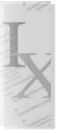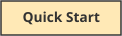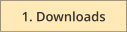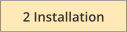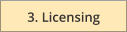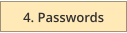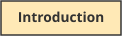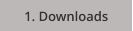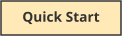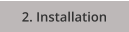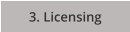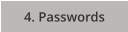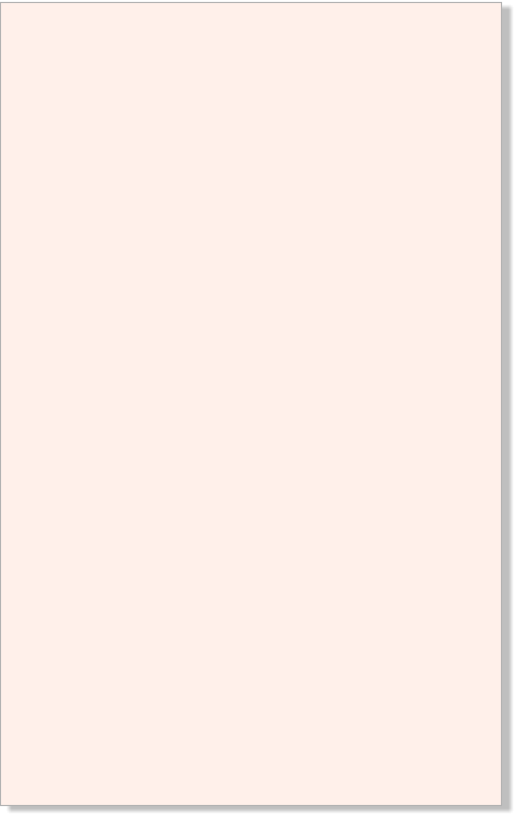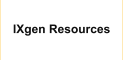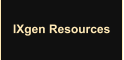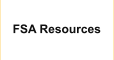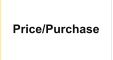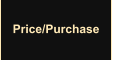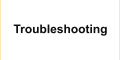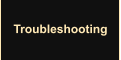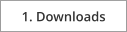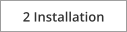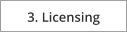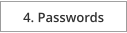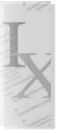

IXgen Central

IXgen Central is where you can download, install, license, and link to additional information about IXgen.
When you’re ready to go, follow these basic steps:
1.
Click Downloads to obtain the IXgen User Guide and the IXgen distribution suitable for your version of
FrameMaker. Put these into a new, empty folder. (Using the desktop or general temporary folder is not
recommended.)
2.
Click Installation to get directions on what to do with the downloaded IXgen Distribution.
3.
Click Licensing and follow the instructions there to obtain your demonstration or permanent license. You’ll send
us some information, and we’ll send a password back to you.
4.
Click Password to see how to apply the new IXgen password that we’ll send to you.
Want to skip the detailed steps and try a “Quick Start” installation and licensing session? (You
can always go click on any of the detailed step buttons (to the left) as needed.)
For your convenience, here are several links to additional information about IXgen.
IXgen White Paper
Describes many aspects of IXgen, including a detailed summary of IXgen features and pricing.
The BOTTOM LINE
A "real-world" cost analysis shows how IXgen can pay for itself in a few sessions of use,
perhaps even a single day.
Why Index?
A philosophical discussion of indexing.
Five Year Warranty
Describes the unusual application of software performance warranty.
FAQ
Covers several common questions about IXgen.
Troubleshooting
Having difficulties? Your answer(s) might be in this section.
Uninstalling IXgen
Use this page if you need to uninstall or temporarily disable IXgen.
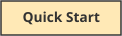
Step 1. Downloads
Select your downloads from the list below. Don’t forget the IXgen Users Guide.
Remember: the demo version of IXgen is the FULL VERSION. Our demos are fully functional; no need to worry
about a re-installation after purchase or a special version of IXgen for demo purposes. (The duration of the IXgen
password determines the status of your IXgen installation.)
Use whatever method is appropriate for your browser to download and save items. For example, Firefox and other
browsers provide a save menu if you rightclick on the link. (And, also, in Firefox, you might need to use the “Save
Link As” option.) It’s generally best to save your IXgen downloads to a new, empty folder created specifically for
IXgen. Avoid using the desktop or other general download locations.
NOTE: IXgen is not offered for the Mac.
IXgen Users Guide
Covers IXgen 7 (for FrameMaker versions 7, 8 and 9) as well as IXgen 7-10 (for FrameMaker
versions 10 and newer). File IXGEN7DOC.PDF will appear in your download folder.
Then, download the following IXgen version(s) that matches the FrameMaker version(s) you’re using. You can have
multiple IXgen and FrameMaker versions installed on the same system. (The Windows version, including whether 32
or 64 bit, does not matter for this group of IXgen offerings.)
IXgen 7-10 (Windows)
Use with FrameMaker versions 10, 11, 12, and newer. File IX710win.EXE will appear in your
download folder. (This is a self-extracting ZIP file.)
IXgen 7-10 Plain Zip
Same as immediately above, but this is a zip file that you will manually extract. Use this
version if your security settings will not permit execution of a self-extracting zip.
IXgen 7 (Windows)
Use with FrameMaker versions 7, 8 and 9. File IX72WN32.EXE will appear in your download
folder.
IXgen 5.5 (Windows)
Legacy version for FrameMaker versions 5.5 and 6.0. Support is limited for this version, but
we will still license this version if you are using these very old versions of FrameMaker. File
IX72FM55.EXE will appear in your download folder.
IXgen (UNIX)
The UNIX versions of IXgen are longer available.
Return to…
Step 2. Installing IXgen
The IXgen installation is very compact and has far less
impact on your system than most applications and
plug-ins. Follow these simple steps to install IXgen.
1.
If currently running, shut down FrameMaker.
2.
Bring up Windows Explorer and navigate to the
dedicated folder where your IXgen downloads are
stored.
3.
Right-click on the IXgen distribution .exe file.
Select “Run as Administrator.” This will start the
self-extracting zip. If your security settings do not
allow running a self-extracting zip, download and
manually extract ix710win.zip. (Don’t attempt to
run the IXgen installation from inside a zip folder.
Always select “extract all” from Windows Explorer
before attempting to install IXgen.)
4.
Once the extraction has completed, right-click on
setup.exe and select “Run as Administrator.”
Review the information presented by the installer;
mostly this text is for your general information. If
you have more than one version of FrameMaker
installed, select which version should receive
IXgen when prompted. Otherwise, most users will
be able to simply press Enter at each prompt and
continue through the installation using the
defaults provided.
That’s it for the installation process. But don’t restart
FrameMaker just yet. Review the Licensing section first.
Installation Problems
If you’re careful about starting the self-extracting zip
and running setup.exe as “administrator,” you should
have no problems. Perhaps all or nearly all “hiccups”
with the IXgen installation process are related to
security issues with your system. If either the self-
extracting zip or setup.exe steps fail, consider these
items:
•
Be sure you right-clicked and ran these programs
“as administrator.”
•
You can try setting the UAC (User Access Control)
to its minimum setting. But this should be
equivalent to right-clicking and running “as
Administrator.”
•
Make sure that your login is capable of performing
administrator-level tasks. Do NOT install IXgen
under a login that will be different from the login
you use day-to-day with FrameMaker.
•
If you have IT staff that takes care of your
machines, it’s possible they’ve “locked down” your
system for security reasons. They might need to
temporarily “relax” machine security (provide
administrator privileges) to allow the IXgen
installation, and then possibly again to input the
IXgen password that we will send you.
•
In very rare instances, IXgen needs to be installed
by hand, or you will need to verify the installation
itself. In the IXgen Users Guide, Appendix A
(Installing IXgen By Hand), all the components of
the IXgen installation are listed and where they are
located. Follow along there to do the manual
installation or verify a current installation.
GO ON TO STEP 3, LICENSING…

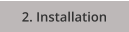
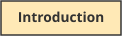
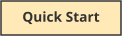
Return to…
Step 3. Licensing IXgen
Once you’ve installed IXgen, you’re now ready to receive a password from us that will activate your IXgen license.
To get your IXgen password, please email us (franks@fsatools.com) these items:
•
Your name
•
Company name, if applicable
•
Your email address, if different from what might appear in the reply-to field of your email to us (you’d be
surprised how often that happens)
•
Your telephone number (rarely, if ever, used)
•
Your general status: full-time company employee or contractor. And if a contractor, indicate whether you’re
using your own system or the company’s
(NONE of this information is shared with or sold to others. See our Privacy Policy for more information.)
MOST IMPORTANTLY, WE NEED THE IXGEN SYSTEM KEY FROM YOUR IXGEN INSTALLATION -- but please do NOT
send any screen shots of this process!!!
Here’s how to get the IXgen System Key:
1.
Using Windows Explorer, browse to where FrameMaker is installed (if you have more than one FrameMaker
installed, go to the installation that you selected to host IXgen during the installation process).
2.
RIght-click on framemaker.exe and select “Run as Administrator. (Remember, you exited FrameMaker to do
the IXgen installation, and now it’s time to restart FrameMaker.)
3.
Once FrameMaker has started, you should now see “IXgen” as a new item in the main menu bar. Select
“License…” from the IXgen drop-down menu. Don’t see “IXgen” in the main menu bar? Check here…
4.
Near the top of the IXgen License dialog box, you’ll see a text box field titled “System Key”. Drag through the
entire string in the box to select it, then copy (control-C) and paste it (control-V) into the email that you started
above. Send that off to us and we’ll return a password. Do NOT send a screen shot! Installing the password is
covered next.
Do you see “Error 67”, “Unavailable” or a blank system key field? You probably
didn’t start FrameMaker by “Running as Administrator”. This is very important,
please try again.
GO ON TO STEP 4, PASSWORD…

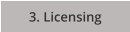
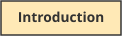
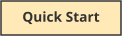
Return to…
Step 4. Applying Your New IXgen Password
Within a very short time of receiving your IXgen password request (typically 4 business hours or less, but not more
than 8 business hours), we will send you a password email. Haven’t received it? Double check your spam folder. Still
not there? Feel free to resend your password request or give us a voice call at 1-435-275-8981 (we’re in Mountain Time
of the USA). We understand that sometimes people need to get IXgen running immediately, and will do our best to
accommodate that need.
The typical IXgen password email will list the contact information you sent us. (Please do send us corrections for any
errors you see in that information.)
Following that, you’ll see the line “PASSWORD”, and immediately below that a 12-digit hex number, grouped in three
fields of four digits, separate by hypens. Here’s how to install your password.
1.
Drag through the password string in your password email, then copy it (control-C) to the clipboard.
2.
If FrameMaker is not running, restart it, “running as administator”, just as you did when acquiring the system
key. If FrameMaker is running but was not started by “running as administrator,” close and restart FrameMaker,
again by right-clicking on framemaker.exe and “running as administrator
3.
Select “License…” from the IXgen drop-down menu.
4.
Go to the “Current Password” field, click at the end of the field and back-space to clear out the entire contents of
the Current Password field. Or, simply select the entire password string in preparation for a paste overwrite.
5.
Paste the new password (control-V) into the Current Password field.
6.
Click the “Update Password” button. Before dismissing the dialog box, review the “License Status”, second line
down from the top of the dialog box. This should now read “Password is Valid”. If not, please see
Troubleshooting. Curious about the password expiration date? See the FAQ question regarding password
classifications.
7.
Click “Done”. Congratulations! You’re now ready to being using IXgen. If you’re new to IXgen, we suggest a walk
through the IXgen Users Guide. If you’re in a hurry, take a look at the “Cookbook” chapter. You’ll get some good
ideas for what you can do with IXgen. There’s also a guided demo that came with your IXgen distribution
entitled “demoixgn.pdf”.

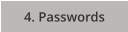
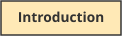
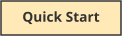
Return to…
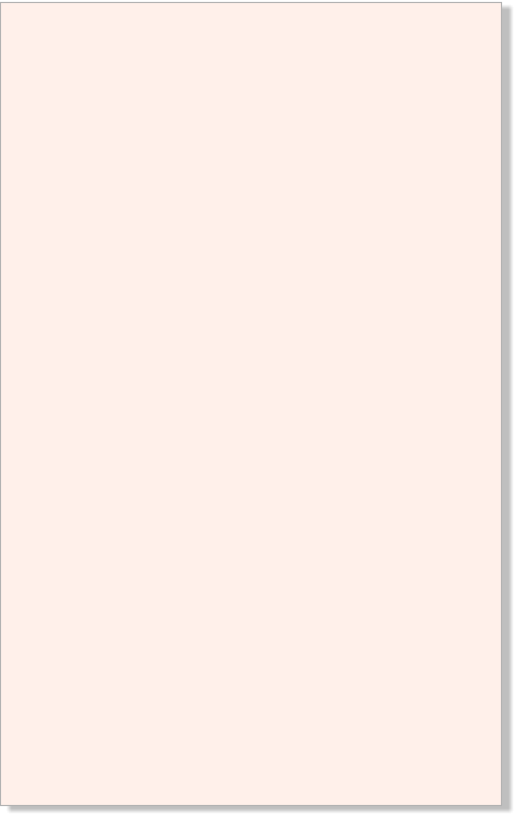
Here are the installation “quick steps” for IXgen:
1.
Quit FrameMaker if it is currently running.
2.
Download the IXgen Users Guide and most likely IXgen 7-10 for
FrameMaker 10 and newer (if you need a different version, click
“1. Downloads”, just to the left). Save the downloads into a new,
scratch folder. (Avoid the desktop or general temp folders.)
3.
Double-click on the distribution to self-extract. Among the
extracted files, right-click on setup.exe and select “Run as
Administrator”.
4.
You can most likely Press Enter through each setup screen. Be
sure to press Enter on the last screen.
5.
Right-click on framemaker.exe in your FrameMaker main folder
and select “Run as Administrator. “IXgen” should now appear in
the FrameMaker main menu list.
6.
Select IXgen>License. Copy the complete contents of the System
Key field on to the system clip board (Control-C). Email us at
franks@fsatools.com. Be sure to put IXGEN somewhere in the
subject line of your email. In the body of the message include
your name, organization, telephone, preferred email, and
whether you are a contractor or regular employee. Paste
(control-V) the system key into your message.
7.
When you receive your password from us again start
FrameMaker and “Run as Administrator.
8.
Select IXgen>License. Copy the password string from the email
you receieved from us and paste it into the “Current Password”
field. (Be sure to overwrite or remove the old contents of the
Current Password field.)
9.
Click “Update Password”. Before dismissing the dialog, check the
“Password Status” line (second from the top). A valid password
should be indicated.